Setting up your own Minecraft server can be a rewarding experience, whether you’re looking to play with friends or create a community for others to enjoy. In this comprehensive guide, we’ll walk you through the step-by-step process of setting up a Minecraft server from scratch. By following these steps, you’ll be able to launch and manage your server with ease.
Step 1: Requirements and Preparation
Before diving into server setup, it’s crucial to gather the necessary resources and understand the requirements:
- Hardware Requirements: Decide whether you’ll host the server on your own hardware or use a hosting provider. Ensure your hardware meets the minimum requirements for running a Minecraft server, including CPU, RAM, and storage space.
- Software Requirements: Install Java Development Kit (JDK) on your system, as Minecraft servers require Java to run. Download the latest version of the Minecraft server software from the official Minecraft website or a trusted source.
Step 2: Installing and Configuring Java
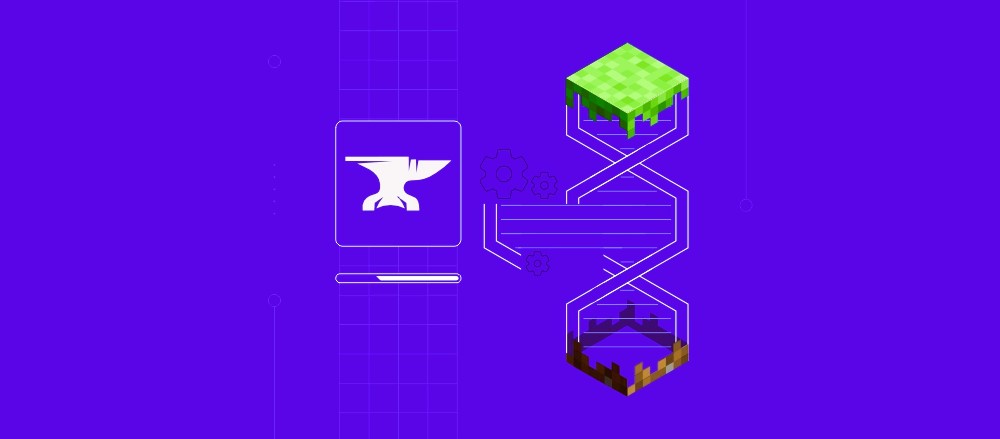
Java is essential for running Minecraft server software. Follow these steps to install and configure Java:
- Download JDK: Visit the Oracle JDK download page or OpenJDK website to download the latest version compatible with your operating system (Windows, macOS, Linux).
- Install JDK: Run the JDK installer and follow the on-screen instructions to complete the installation. Ensure JDK is properly configured in your system’s PATH environment variable.
Step 3: Downloading Minecraft Server Software
Once Java is installed, proceed to download the Minecraft server software:
- Visit the Minecraft Official Site: Go to the Minecraft Server Download Page to download the server software (jar file).
- Choose the Correct Version: Select the Minecraft server version that matches the Minecraft client version you intend to use. It’s recommended to use the latest stable release for compatibility and security updates.
Step 4: Setting Up Server Files and Configuration
Now it’s time to set up your Minecraft server files and configure server settings:
- Create Server Directory: Create a new folder on your computer or server where you want to store the Minecraft server files.
- Move Jar File: Move the downloaded Minecraft server jar file into the newly created server directory.
- Run the Server: Open a command prompt (Windows) or terminal (macOS/Linux), navigate to the server directory, and run the server jar file using the following command:Копировать код
java -Xmx1024M -Xms1024M -jar minecraft_server.jar noguiAdjust the values-Xmx1024Mand-Xms1024Mto allocate more or less RAM to the server as needed.
Step 5: Configuring Server Settings
Configure your Minecraft server settings to customize gameplay and server behavior:
- Edit server.properties: Open the
server.propertiesfile located in the server directory using a text editor. Customize settings such as server name, game mode, difficulty, max players, and more. - Enable Plugins and Mods: If desired, install and configure plugins or mods to add additional features and functionality to your server. Ensure compatibility with your Minecraft server version.
Step 6: Port Forwarding and Network Configuration
To allow external players to connect to your Minecraft server, you’ll need to configure port forwarding on your router:
- Access Router Settings: Log in to your router’s admin panel using a web browser. Consult your router’s manual or manufacturer’s website for specific instructions.
- Port Forwarding: Create a port forwarding rule to forward incoming traffic on port 25565 (default Minecraft server port) to the local IP address of your server computer. Read our article about the 10 best plugins for your Minecraft server at this link.
Step 7: Testing and Launching Your Server
Before inviting players to join your server, test its functionality and ensure everything is set up correctly:
- Start the Server: Run the Minecraft server jar file again to start your server. Monitor the console output for any errors or warnings.
- Join the Server: Launch Minecraft on your computer or another device and connect to the server using the server’s IP address (external IP for remote players or local IP for local players).
Step 8: Maintaining and Managing Your Server

Once your Minecraft server is up and running, you’ll need to perform regular maintenance and management tasks:
- Monitor Server Performance: Keep an eye on server performance metrics, such as CPU and RAM usage, to ensure optimal gameplay experience for all players.
- Backup Your Data: Implement a regular backup schedule to protect your server data from loss or corruption. Use automated backup tools or scripts for convenience.
Step 9: Growing Your Community
Promote your Minecraft server to attract more players and grow your community:
- Advertise Your Server: List your server on Minecraft server directories, forums, and social media platforms to reach potential players.
- Engage with Players: Create engaging events, contests, and community activities to foster a vibrant and active player community.
Additional Resources
For further information and troubleshooting tips on setting up and managing a Minecraft server, explore these resources:
Setting up a Minecraft server requires careful planning, installation of necessary software, configuration of server settings, and network setup. By following this step-by-step guide and utilizing recommended resources, you can create a stable and enjoyable Minecraft server for yourself and your friends or community. Embrace the creativity and possibilities that running a Minecraft server offers, and enjoy building your virtual world together!

