In the dynamic world of Minecraft, communication is key to enhancing gameplay and building a thriving community. While in-game chat provides a basic means of interaction, setting up voice chat on your Minecraft server can significantly enrich the player experience. Whether you’re hosting a small group of friends or managing a large multiplayer server, voice chat adds a new dimension of collaboration and fun. This guide will walk you through the steps to set up voice chat effectively on your Minecraft server.
Why Use Voice Chat?
Voice chat offers several advantages over text-based communication:
- Real-Time Communication: Voice chat allows players to communicate instantly, improving coordination during gameplay.
- Enhanced Social Interaction: It fosters a sense of community and camaraderie among players, making multiplayer experiences more engaging.
- Efficient Teamwork: For collaborative projects and group activities, voice chat facilitates quicker decision-making and coordination.
Choosing a Voice Chat Solution
Before diving into the setup process, consider the following factors when choosing a voice chat solution for your Minecraft server:
- Compatibility: Ensure the voice chat software is compatible with your server’s operating system and plugins.
- Scalability: Consider whether the solution can accommodate the number of players on your server.
- Features: Look for features such as channel management, moderation tools, and integration with other platforms like Discord.
Step-by-Step Setup Guide
1. Selecting a Voice Chat Software
There are several popular voice chat software options available for Minecraft servers, each with its own strengths and features:
- Discord: A widely-used platform known for its reliability, ease of use, and extensive features like voice channels, text chat, and integration with bots and plugins. Learn more about Discord on Wikipedia.
- Mumble: Known for its low-latency voice communication and open-source nature, Mumble offers high-quality audio and customizable server settings.
- TeamSpeak: Another popular choice offering secure, scalable voice communication with features like file sharing and robust permission management.
2. Setting Up the Voice Chat Server
Once you’ve chosen a voice chat software, follow these general steps to set it up:
- Download and Install: Visit the official website of the chosen software and download the server application suitable for your operating system.
- Configuration: Configure server settings such as voice quality, permissions, and channel structure to suit your server’s needs. Refer to the software’s documentation or community forums for detailed setup instructions.
- Integration: Some voice chat software, like Discord, allows integration with Minecraft servers through plugins or bots. This integration enhances functionality by displaying player statuses, linking to game servers, and automating notifications.
3. Communicating with Players
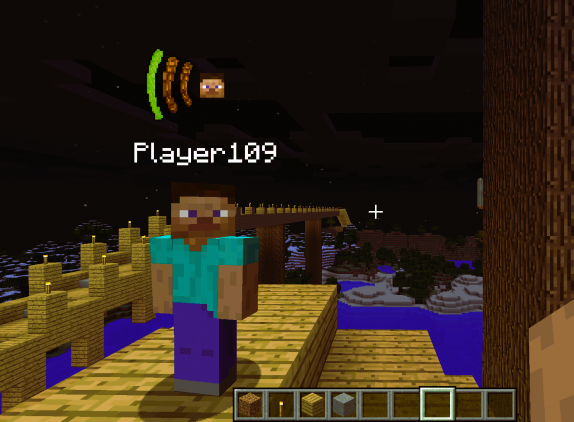
Once your voice chat server is set up and configured:
- Invite Players: Share the voice chat server details (IP address, port, password if applicable) with your players through Minecraft server chat, forums, or Discord channels.
- Moderation: Establish rules for voice chat usage and assign moderators to ensure a positive and respectful environment for all participants.
- Encourage Participation: Encourage players to join voice channels during gameplay to enhance teamwork and social interaction. Read about the impact of Minecraft version on server performance, more details in our article.
4. Troubleshooting and Maintenance
- Regular Updates: Keep the voice chat software up to date to benefit from security patches and new features.
- Technical Support: Monitor server performance and address any connectivity issues promptly to maintain smooth voice communication.
Conclusion
Integrating voice chat into your Minecraft server offers numerous benefits, from improving teamwork and communication to fostering a vibrant community. By choosing the right voice chat solution and following the setup steps outlined in this guide, you can create a more immersive and enjoyable experience for your players. Embrace the power of voice communication and watch your Minecraft server community thrive!

